The guide covers transferring billing data from external systems to Netvisor using a smart form.
CONTENTS
General
The Billing data import form is designed to transfer data from an external system to Netvisor when sales invoice data in Finvoice format is not available or sales invoice/order data cannot be imported via software integration. The Billing data import form can be used to import sales orders into Netvisor with the status undelivered or delivered or sales invoices with the status unsent or open. The principle of using the form is that the invoice data is either typed or copied into the form, the data is checked before sending and after the import the data is checked again from Netvisor's sales ledger (Sales > Open sales invoices).
Netvisor's user interface includes a function for automatic sending of invoices, which the customer can activate if desired. This is not directly available from the interface but is a function that can be managed from the user interface. In the function settings, you can define which invoices are sent automatically, and you can specify, for example, that only invoices imported via the software interface are subject to automatic sending. Automatic sending only works for invoices in the "Unsent" status, so if you want to use this function with smart Excel invoices, they should be imported in the unsent status.
Before using the smart form, the preparations for use must be completed. Please first go through the general instructions related to smart forms, which can be found here: Smart Excel forms.
The interface must be allowed for the Billing data import smart form. The Billing data import form requires the resources salesinvoice.nv, customerlist.nv, productlist.nv and salespersonnellist.nv to function. Detailed instructions for activating interface resources can be found in the guide Enabling the software interface.
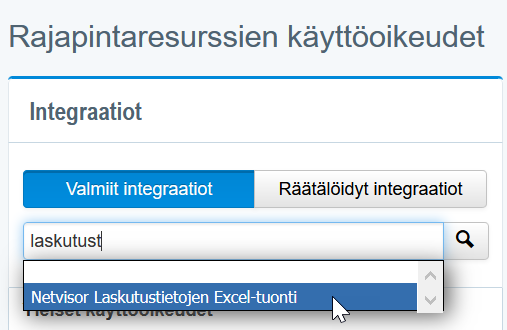
Basic functions of the form
The Billing data import form is divided into "Invoice basic information" fields and "Invoice line details" fields, the mandatory fields of the form are marked with a red star. Before entering data into the form, select in the Data Format section from the first drop-down menu whether to import "Sales invoice" or "Order" data into Netvisor (see figure below, item 1) and from the second drop-down menu whether to import order data in "Undelivered" or "Delivered" status or sales invoice data in "Unsent" or "Open" status (2). 
The form can be used to import both single- and multi-line orders or sales invoices into Netvisor. In the import of multi-line orders or sales invoices, the invoices are separated based on the basic invoice information.
Below is an example of importing a multi-line sales invoice:
The table below shows "Invoice basic information" fields and their additional information:
| Field | Additional information | Example |
| Invoice number | Not a compulsory information. Invoice number is generated in Netvisor if the information is not given in the form | 12345 |
| Invoice date | Compulsory information. Type dd.mm.yyyy | 1.2.2012 |
| Customer code | Compulsory information. The invoice is assigned to the correct customer with customer code. The customer must be created in Netvisor before importing the invoices. | 123 |
| Our Reference | Not a compulsory information. Max. 35 characters | Order 2.3.2012 |
| Your reference | Not a compulsory information. Max. 35 characters | PO: 123456 |
| Reference number | Not a compulsory information. Either the standard reference specified in the customer's data is used or the reference number is automatically generated by Netvisor if the reference number is not given on the form | 1 23453 |
| Payment term days | Compulsory information. Information about the payment term in days | 14 |
| Company second name | Not a compulsory information. The second name must be found in Netvisor. Alignment with the name. | Test second name |
| Sales person | Not a compulsory information. The seller must be found in Netvisor. Alignment with the name. | John Doe |
The basic information is entered on the first line of the invoice and the invoice line information after that. If the invoice data is copied from a file produced by another system (e.g. csv), the basic invoice data and the invoice number must be identical on each line in order to get the invoice lines for one invoice. Before sending, "Line Processing Status" describes how invoices and invoice lines will be generated in Netvisor.
Invoice line fields
| Field | Additional information | Example |
| Product code | Compulsory information. The invoice line is assigned to the correct product with the product code. The product must be created in Netvisor before importing the invoices | TU-12345 |
| Unit quantity | Compulsory information. Product unit quantity without the unit mark, comma separated | 5 or 1,5 |
| Unit price | Compulsory information. Product unit price without currency mark, comma separated | 100,25 |
| VAT-rate | Compulsory information. VAT rate must be found in Netvisor | 24 |
| Sum type (gross/net) | Not a compulsory information. Default type is gross, if the information is not given in the form | netto |
| VAT-code (open invoices) | Not a compulsory information. Only works if given to an invoice imported in "Open" status. Must not conflict with the VAT rate. See VAT codes supported by Netvisor here. VAT code RAMY is not supported with smart Excel. | KOMY |
| Line description | Not a compulsory information. Free line description, maximum 200 characters | Text related to the invoice line |
VAT code RAMY is not supported with smart Excel. If the customer should have construction service tax treatment, KOMY should be given on the line in smart Excel, and before importing the invoice, the tax treatment should be "Domestic construction service tax treatment" behind the customer. When importing the invoice into Netvisor, Netvisor will create a voucher for it, and the VAT code RAMY will be on the voucher. The invoice can be imported in "Unsent" or "Open" status.
After entering the billing information, the form can be imported into Netvisor with the "Submit" button. When importing data, the form reports successful or failed billing data transfers after submission. Successful transfers are marked on the form in green, and failed transfers are marked in red, and the reason for the failed submission is indicated in the "Line Processing Status" column.
Keywords: Billing data import, Netvisor, Sales invoice, Order, Automatic sending, Interface, Smart form
Did you find it helpful? Yes No
Send feedback