This guide describes how to establish a new product in the Rackbeat system, how to manage product information, and how to link products to the system using the Netvisor integration. The guide also covers product deletion and serial number management.
CONTENTS
- General information about products
- Considerations for establishing product information
- Creating a new product
- Product view
- Mass actions in product listing
- Import data / Download data
- Row actions in product listing
- Product card
General information about products
In Rackbeat, you can access products by going to Inventory > Products.
During implementation, an existing product registry can be transferred from Netvisor to Rackbeat using integration. NOTE! This transfer only affects basic level products. Product structures are not transferred via integration.
During use, new products and updated product information are automatically transferred from Rackbeat to Netvisor via integration.
Creating a product immediately initiates the transfer of information. Updating product information also immediately initiates the transfer of information. Saving the product is also sufficient for the transfer of information.
In the evenings, a scheduled registry synchronization is run between Rackbeat and Netvisor to ensure the accuracy of the product registry information. Synchronization is also used during implementation if the product registry is first imported into Rackbeat. Adding product information to Rackbeat via CSV does not initiate immediate data transfer.
Product code is the decisive factor in data transfer, which allows the product to be matched to an existing Netvisor product in Rackbeat. If the product is updated on the Rackbeat side, this updates the product with the same product code in Netvisor as well. If there is no such product code on the Netvisor side, it is created there.
If a product has not been transferred to Netvisor, you can edit, for example, the product description field on the Rackbeat side and save the information. This will attempt to transfer the product to Netvisor again.
Considerations for establishing product information
Before establishing product information, the following must be pre-established in Rackbeat:
- Product groups
- Product groups must be based on VAT percentage rates. The product group determines whether the product is sellable and storable: e.g., Services must be in their own product group
- Units
- Locations, i.e., warehouse locations and shelf locations
Creating a new product
Creating a product in Rackbeat is done by going to Inventory > Products > Create new.

You can define the numbering for product creation, after which the numbering continues with sequential numbering.
Product view

Through the product listing, you can search for products and view their information. The view can be filtered by selecting a filter option, for example, by searching for products from a specific warehouse.

At the end of the field, there is a selection "product group," from which you can choose to display only products from the desired product group. From the open section, you can filter whether only open products or blocked products are displayed. The status selection shows both statuses. Remember button allows you to save selections for the next use.
 Gear button allows you to select which fields are displayed in the product listing view.
Gear button allows you to select which fields are displayed in the product listing view.

- Base price: product's selling price (net)
- Purchase price: the price at which the product was acquired for inventory
- In stock: product's inventory quantity. If the product is in multiple warehouses, the total inventory quantity is shown here
- Reserved: the quantity of products that have been ordered. When the order is confirmed, it makes a reservation
- Available: In stock quantity - reserved
- Incoming: Products that have been ordered but not yet received into inventory.
- In the product listing, the Purchase price field: Actual purchase price, if the actual purchase price is not set, the value from the Recommended purchase price is shown here (info states recommended cost price = Recommended purchase price)

Mass actions in product listing
If a desired number of products are selected from the product listing, the following mass actions can be performed on them:
- Mark Blocked: The product is not in use. It cannot be added to a sales event, nor can it be used as a search criterion in reports. However, its events will still appear in reports.
- Mark Open: The product is in use. It can be added to sales events and used as a search criterion in reports.
- Purchase products: an order can be made for the selected products.
- Create order: A sales order can be made for the selected products
- Create offer: An offer can be made for the selected products.
- Delete: The product can be deleted. The product cannot be deleted if it has inventory events (inventory event, sales or purchase event). The product's status is set to blocked. This prevents the use of the product, but it can still be returned to use by changing the status to open.

You can update the serial number selection for products in bulk as follows:
1. First download the products to be updated to a file: Inventory > products > Import data/Download data > first select "Download data"
2. Select headers "product number" and "serial number"
Import data / Download data

- Download data function downloads the products visible on the screen to a csv file.
- From the header field, you can select what information you want to download about the products.

The user also receives an email notification when the files have been downloaded. From the download window, you can directly download the generated .csv file
- Through the Import data function, products can be imported into the system from a csv file. The function can also be used to update existing products
For products, the mandatory fields are Product code, Product name, Product group, Recommended purchase price, and Base price
Sample file: Import products.csv
Note! If you import products with inventory balances, an inventory entry will be created for the products, after which, for example, product deletion will no longer be possible, nor will batch or serial number handling be possible.

CSV file headers

Before importing products, fields to be imported can be removed from the view using the trash can button. The field will then remain empty and will not be imported. If the header Image URL is added to the Excel file, the product image can also be imported into Rackbeat.

Finally, the import is done using the import button, which also shows how many products are being imported into the program.
(Product number=Product code)
Row actions in product listing
These are visible at the end of the product row behind the so-called three-dot button.

Buttons from left to right:
- Show product structures: Shows in which product structures the product is used, how many pieces per product structure it is used, and any comments
- Model selector: Visible only if the product has model variations. The opened view shows the product's status per model variation
- Order product: The function allows you to start purchasing the product.
- Events: The function allows you to check the product's inventory events.
- Edit: The function opens the product card for editing.
- Copy: The function allows you to copy the product information as a basis for a new product.
- Adjust balance: The function allows you to inventory the balance of a single product to the desired amount. The function is performed in its own window (modal) without leaving the page:

The Adjust balance function cannot be used to adjust the balance of batch-tracked or serial number products; instead, their inventory or balance adjustment must be done in Inventory > Inventory events > Create new inventory event. When the adjustment is made through an inventory event, the event must still be recorded.
- Balance: The selection directs the logic of the balance adjustment. If the selection is active, the product's inventory balance in the selected warehouse is set to the amount the user has written in the Quantity field. If the selection is not active, the selected warehouse's inventory balance is increased or decreased by the amount the user has written in the Quantity field. Note! The above screenshot deals with a variation product, which is why it shows variation fields Size and Type. A simple product only shows the product name.
- Delete: The selection allows you to delete the product row. The product cannot be deleted if it has inventory events (inventory event, sales or purchase event). The product's status is set to blocked. This prevents the use of the product, but it can still be returned to use by changing the status to open.
- From the Product field, you can drill down to the product card. Similarly, if a new product is created, the Create new button is pressed. In this case, the fields on the product card below are empty and must be filled. Mandatory fields are the product name and number.
Product card
General product information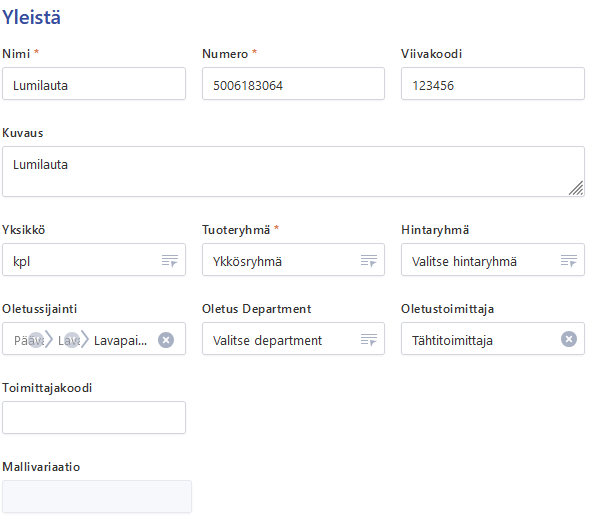
- Name: Product name (maximum length of product name is 255 characters)
- Number: Product code (maximum length of product code is 25 characters). This information is the matching factor in data transfer between Netvisor and Rackbeat. Rackbeat suggests sequential numbering for products if the settings > defaults tab has the box "suggest new number" checked. If this is not checked, the product number field is empty by default.
- Barcode: Product barcode
- Description: Detailed description of the product. The field character limit is 60,000, so a more extensive description can fit here.
- Unit: Product's basic unit, e.g., pcs.
- Group: Product's product group
- Price group: Product's possible price group
- Default location: Product's default location in the warehouse
- Default supplier: If the product is purchased from a specific supplier, select the supplier here. This directs the product's purchase orders to the supplier
- Supplier code: Product code used by the supplier. Affects, for example, the purchase order pdf printout. If a different code is given here than the product, the purchase order pdf field will show this supplier code. If the value is empty, the product number will be shown
- Model variation: If multiple variations of the product are available, select the desired variation here. If the product already has events, the model variation cannot be added or changed afterward. In this case, a new product must be created, to which model variations are added initially. Model variations are explained in more detail on their own guide page.
Prices

- Base price (EUR): Product's basic selling price. Can be entered manually or calculated from the purchase price using the profit margin percentage. This is the product's net selling price.
- Recommended price (EUR): The recommended price is the retail price, which you can provide as information if, for example, you sell the product to a reseller.
- Actual purchase price (EUR): The product's actual purchase price retrieved from inventory events. If the valuation method is FIFO, this field shows the purchase price of the next piece to leave the warehouse.
- Recommended purchase price (EUR): Product's basic purchase price, if the product does not have supplier-specific prices, the purchase price is retrieved from this field for the purchase order. Purchase price can still be changed manually on the purchase order. The field does not update based on the purchase order, like the actual purchase price field.
- Additional cost: This allows a percentage increase to be added to the product's price in the warehouse over the purchase price. Used, for example, as a general cost addition or a simple addition of freight costs.
- Profit margin percentage: This field either indicates the product's profit margin percentage based on the given price information OR allows the product to be priced based on the recommended purchase price and desired profit margin. Note! Pricing through the profit margin percentage does not take into account the actual purchase price of products in the warehouse.
- Profit margin percentage: Recommended purchase price * (1 + profit margin percentage) = Base price
- Profit margin: Product's base price is calculated as Recommended purchase price / (100 - profit margin) -> This gives the base price as the price that leaves the desired percentage of profit margin with the given purchase price.
Images and attachments
- Add image by dragging = An image of the product can be added here. Can be used, for example, in the B2B portal
- Add pdf by dragging = Additional information about the product can be added here in pdf format

- Status
- Open: The product is in use. It can be added to sales events and used as a search criterion in reports.
- Blocked: The product is not in use. It cannot be added to a sales event nor used as a search criterion in reports. However, its events will still appear in reports.
- Serial numbers
- If selected as active, the product is serial number tracked. In this case, incoming and outgoing products must have a serial number(s) selected. Serial numbers can be entered into the system when products are received. If the product already has events, the serial number selection cannot be changed, i.e., turned on or off.
- If serial number tracking needs to be enabled for a product that already had events, you can proceed as follows. Change the product name to "inactive" at the end and change the product code. Inventory the product to zero in terms of inventory if it had inventory events. Set the product to blocked. Then create the same product again with the original name and code and immediately enable the serial number selection for the product. Then inventory the product into the warehouse with the correct quantity. Note! If serial numbers/batch processing have been enabled for the product, balance adjustments must be made through a new inventory event. From here, you can select the batch number/serial number to be corrected.
- Batch processing
- If selected as active, the product is batch tracked. In this case, batch information must be entered for incoming products during reception, and when delivering products, it must be considered from which batch the products were collected. Note! Batch tracking and serial numbers must be activated for the product before it has inventory events. Batch tracking and serial numbers can be turned off for the product afterward. Note! If serial numbers/batch processing have been enabled for the product, balance adjustments must be made through a new inventory event. From here, you can select the batch number/serial number to be corrected.
- Is quality control used
- If this is selected, it must be considered during reception that the product's quality is assured.
Inventory

- In stock: How much of the product is found in warehouses
- Reserved: How much of the product is found in sales orders that have not yet been delivered
- Available: How much of the inventory balance is available. That is, in stock - reserved.
- Incoming: How much of the product has been ordered with purchase orders
- Alert limit: Product-specific alert limit in pieces
- Minimum order quantity: Minimum quantity of the product when purchasing
- Minimum sales quantity: Minimum quantity of the product that is sold
Weight & Size

- Weight
- Weight: Product's unit weight
- Weight unit: In which unit the weight is measured, e.g., kg.
- Size
- Width: Product's width
- Height: Product's height
- Depth: Product's depth
- Size unit: In which unit the size is measured, e.g., cm.
- Fields
- If additional information fields have been defined for the product, they are visible under this heading. Below is an example of how additional information fields appear on the product card:

Price history
Shows changes in product prices. Changes can be searched from purchase price, base price, recommended purchase price, and recommended price for the desired period to the desired period.
Translations
Product language translations for the languages defined in the system. Note! Users can freely define which languages they use.

Currency prices

Product prices in currencies other than euro. Currency prices can utilize automatically updated rates, or the user can override desired currency prices per product. Note! Users can freely define which currencies are in use.
Prices can be imported for products using the "Import data" button.

In price import, Cost price = Recommended purchase price and Selling price = Base price
Warehouses
Products can be defined with warehouse-specific alert limits and minimum order quantities per warehouse. Note! Information must be provided row by row and saved per row before filling the next row.

Units

Different units can be defined for purchasing or selling products than those used for tracking them in inventory. For example, beverage cans can be defined as a pallet unit for purchasing.
- Default unit: Product's default unit, retrieved from basic information
- Unit: Conversion unit being defined. Note! Units are freely defined by the user.
- Quantity: How many pieces of the basic unit the conversion unit contains.
- Selling price: Possible selling price of the conversion unit.
- Cost price: Possible purchase price of the conversion unit.
- Barcode: Conversion unit's own barcode.
- Default selling unit: Is this the product's default selling unit

Sales budget
Monthly sales can be budgeted for the product. Sales budgets are internal budgets within Rackbeat.
Product deletion
The product can be deleted through the product listing in bulk (Note! The product cannot be deleted if it has inventory events). Select the desired products and from Mass actions, choose "delete." Another option is to select the three-dot button at the end of the product row and choose "delete product." The product deletion from Rackbeat does not delete the product from Netvisor.
The product cannot be deleted if it has inventory events (inventory event, sales or purchase event). The product's status is set to blocked. This prevents the use of the product, but it can still be returned to use by changing the status to open. After the selection, choose "Save." If necessary, the product code can be modified to something else if there is a need to create a new similar product in its place.

Keywords: Rackbeat products, product creation, prices, serial numbers, batch processing
Did you find it helpful? Yes No
Send feedback
