This guide covers the specification of accounts in Netvisor, including the creation, editing, and management of account groups and accounts. At the bottom of the guide, you will find Netvisor's default specifications of accounts and the applied business formula as Excel files.
CONTENT
- Access rights
- General information about the specification of accounts and its functions
- New account group
- Creating a new account
- Accounting Act 2016 settings
- Netvisor's default specifications of accounts and the applied business formula as Excel files
Access rights
The specification of accounts can be accessed via the path Financial management > Bookkeeping > Specification of accounts. Access to the specification of accounts requires read rights to Account management, but the right does not allow changes to account group or account information or adding them.

Editing/adding an account group or account requires edit rights to Account management and the KP role.
General information about the specification of accounts and its functions
The company form selected during the establishment phase affects the company's specification of accounts. Company-specific accounts and account groups can be added to the system. Almost all account names and account number codes can be changed (accounts for financial period profit/loss 2371 and 2375 cannot be edited). Accounts are linked to account groups, which is the basis for their processing in different reports. It is recommended to use the number codes according to the basic specification of accounts.
Below are the different specifications of accounts in Netvisor by company form

At the end of the article, Netvisor's default specifications of accounts and the applied business formula are attached as an Excel file.
The specification of accounts used in Netvisor is based on the basic specification of accounts confirmed in the specification of accounts standardization project in 2000-2001. The project's support group includes representatives from the Tax Administration, Statistics Finland, and the Association of Accounting Firms. The e-invoice consortium also uses the basic specification of accounts' general ledger account numbers in the e-invoice posting proposal.

Free search in the specification of accounts: You can search for the desired bookkeeping account by account number or name. Search criteria can include part of the account name, for example.
Full specification of accounts: Displays the company's entire specification of accounts. By default, only active accounts are displayed.
Show hidden accounts: Also displays accounts that have been hidden. Hidden accounts appear in the listing in light gray.
Show specification of accounts translations: Displays the specification of accounts translation in both English and Swedish. For the translation to work, the company's primary and possibly secondary foreign language must be defined in the company's basic information. If you create your own account or account group, you must add the translation to the account settings yourself.
Account groups can be expanded and contracted using the plus and minus signs.
Hiding accounts from the specification of accounts: It is possible to hide unused accounts from the specification of accounts, but it is not necessary. In voucher entries and purchase invoice postings, Netvisor remembers the bookkeeping accounts used by the user, and over time, a list of the company's active accounts is formed. Hiding an account prevents its use in the program. The account will not be selectable, for example, in postings, nor will it appear in the specification of accounts.
Hiding/restoring a single account: Open the specification of accounts, find the account to be hidden, click the link xx in the account information section. Remove the checkmark from "Account in use," save. Restoration is done in the same way, but in the search, check "Show hidden accounts" and in the account information, check "Account in use," save.
Hiding an account group: If an account group is hidden, the following must be considered:
- None of the accounts in the account group can be already hidden. If they are, they will appear when the group is hidden. Restore the account to visible first, then hide the entire account group.
- There must not be subgroups under the group to be hidden unless they are also to be hidden at the same time. If you want to hide, for example, "100 FIXED ASSETS," then all groups and accounts under it will also be hidden.
At the bottom of the specification of accounts, there is a button "Hide / Show groups". The button hides what you see and shows what is hidden. When an account is hidden, its text turns gray, and it does not appear in the general view of the specification of accounts. Hidden accounts can be made visible by searching with the option "Show hidden accounts," otherwise hidden accounts and account groups do not appear in searches or when browsing the specification of accounts normally. Hidden accounts cannot be selected, for example, for purchase invoice posting rows or bookkeeping vouchers. If a checkmark is placed in front of a gray group and "Hide / Show groups" is selected, the entire group becomes visible.
New account group
Editing account groups is done via the link on the right side of the specification of accounts. Adding/editing an account group in the specification of accounts affects the company's balance sheet and profit and loss statement reports. Adding an account group or account requires accountant rights.


A new account group can only be added under the lowest level in the specification of accounts. If you want to create an account group in a range where there are already account groups at a lower level, the group must first be created under the lowest level. Then you should search for the account group again in the specification of accounts and edit it. This can be done from the xx link at the end of the account group. After this, the level of the account group can be changed by selecting the desired level from "Account group under which this group is."
In creating/editing a new account group, it is defined under which account group the account group is added and given an account group number. The number must be a 3-digit number and must not be already in use. For example, if you want to establish a new account group between numbers 222 and 223, then 223 must first be renumbered to 224. Account group levels can be up to 5.
- Balance sheet asset account group numbering must be between 100-199
- Balance sheet liability account group numbering must be between 200-299
- Profit and loss statement account group numbering must be between 300-999
- The top-level account groups cannot be changed
- If a new account group is created at a level where there are accounts, the accounts must be moved either under the created account group or under another account group. An account and an account group cannot be at the same level.
- Default accounts for financial statements cannot be edited. The default accounts for financial statements in use can be seen through the account settings used in Default postings:
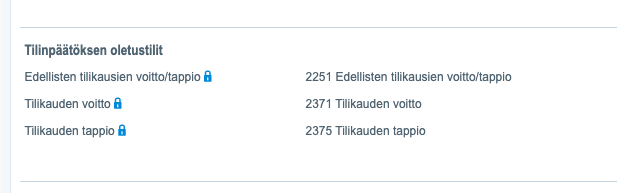
Cumulative calculation: If this is selected, the balance of the account group's accounts is calculated from the start of use. If this is not selected, the calculation starts from the beginning of the financial period.
Show account group in the balance sheet long form: The selection can determine whether this account group is shown in detail in the financial statements balance sheet long form report.
Show account group in the balance sheet short form: The selection can determine whether this account group is shown in detail in the financial statements balance sheet short form report.
Group company account group: The selection can choose account group-specific whether the voucher rows assigned to accounts belonging to the account group are marked as group events when creating voucher rows in Netvisor's group calculation. The selection only affects companies that have group processing in use.
- By default, voucher rows assigned to accounts in account groups 176, 190-199, and 292 are not marked as group events.
Creating a new account

Creating a new account
Creating a new account is done from the New account link located in the upper right corner of the page. Creating a new account requires KP
Name: Give the account the desired name. For a self-created account, you must also add language translations yourself if you want to use the program in English or Swedish.
Account group: Define under which account group the account is added.
VAT identifier: Defines what the account's VAT code is. This only affects manually created vouchers. Then the VAT code will appear directly on the voucher when the account is selected. There is separate guidance on VAT codes on the page Handling of value added tax and system VAT identifiers.
Posting instructions: You can create desired posting instructions for the account. However, this is only visible behind the account.
Editing an account
An account can be edited from the link in the Information column of the specification of accounts. The opened view contains the account number, name, account group, and posting instructions.
Deleting an account
Deleting an account is possible from the account editing view, from the Delete account link in the upper right corner. However, we do not recommend deleting default accounts or account groups, as it may affect reporting or other system automations. Unnecessary accounts can be hidden from the specification of accounts or renamed if needed.
NOTE! It is not possible to delete an account if there are transactions on the account in any financial period.
Accounts used by the system for financial statements
The specified default accounts used by the system for financial statements can be found in the account settings used in Default postings on the bookkeeping settings side. By default, they are as follows:
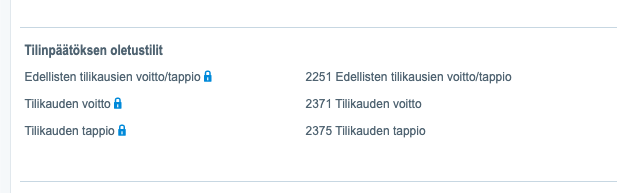
- 2251 - Previous financial periods' profit/loss
- 2371 - Financial period profit
- 2375 - Financial period loss
These accounts defined in the settings for financial statements are locked accounts in the specification of accounts, and their editing is prevented. The status "Locked" is displayed on locked accounts.
When the financial period is closed, the system creates a single-sided voucher where the calculated profit of the closing financial period is posted to the balance sheet profit/loss account 2371 or 2375. On the first day of the next financial period, a voucher is created to transfer the financial period profit to account 2251. No manual postings are made to account 2251.
Accounting Act 2016 settings
By navigating to "Financial management > Bookkeeping > Specification of accounts > Accounting Act 2016 settings," you can check the up-to-dateness of the specification of accounts for the company being processed. If the changes required by the Accounting Act have not yet been saved in Netvisor's specification of accounts, this can be done as follows.

Practically, the change involves (1) bringing new account groups and accounts into the specification of accounts. (2) Removing the use of account groups and accounts for extraordinary items, and transferring postings made to these accounts after 1.1.2016 to new accounts. Additionally, removing the use of extraordinary items means that the removed accounts must be linked (3) to new accounts if they have been used in previous financial periods. If the desired accounts are not available, the user must create them. Additionally, the names of some account groups (4) change. At its simplest, the accountant just checks that the proposed changes are desired and saves (5) them.

In the specification of accounts, the change is shown for accounts to be removed from use after the links made with the conversion tool, as shown in the image below. No new postings can be made to the accounts after this. However, accounts are not completely removed to ensure that comparative data can continue to be displayed in reports. If the company has a modified chart of accounts, it should be noted that all account groups between 970-979 must be changed if they want to be used or if they want them to be usable.

Netvisor's default specifications of accounts and the applied business formula as Excel files
Importing the chart of accounts into Netvisor
It is not possible to import a chart of accounts directly into Netvisor, for example, from an Excel file. Importing the chart of accounts is only possible by copying the specification of accounts from an existing Netvisor environment to which the user has rights. This is done using the specification of accounts copying tool.
Did you find it helpful? Yes No
Send feedback