This guide describes how to manage the customer card and its various functions in the Netvisor system. The guide covers editing customer details, managing attachments, and the processing history of the customer card.
Contents
- Customer overview
- Editing basic information
- Editing additional information
- Editing additional information fields
- Managing attachments
- Customer processing history
- Customer service baskets
- Customer responsibility
Sales > Customer listing > click on the customer's name > Manage customer details, or click directly on the pencil and notepad button next to the name:

The customer card is divided into different tabs, each with its own functions:
Customer overview
This page provides a summary of customer details (basic data, contact information, places of business and contacts, financial information). From the view, you can add a new contact person or place of business.
Basic data - Summary of the information on the Editing basic information tab.
Default invoicing method - The default invoicing method is activated on the customer card only if a consumer e-invoice reception notification has been allocated to the customer card. When the customer makes an e-invoice agreement in their online bank, a reception notification is generated, which arrives from the bank network to Netvisor and is allocated to the customer's customer card, and then the default invoicing method (Consumer e-invoice/Direct payment) and e-invoicing address appear on the Editing basic information tab under E-invoicing data.
Contact information - Summary of the information on the Editing basic information tab.
Places of business and Contacts - List of the company's places of business and contacts.
Financial information - Customer's billing history. If invoices have been created for the customer, you can access the sales invoice view from the figures. The view also shows, among other things, the customer's Average payment time over 12 months and Payment date relative to due date over 12 months.
From the view, you can also directly invoice the customer's accumulated penalty interest over the last year from the customer card. If the customer has unbilled interest, you can proceed to create an interest invoice by clicking on the "Total accumulated penalty interest" amount. If the interest has accumulated more than 12 months ago, interest invoices must be created via Sales > Interest and Collection > Interest invoice creation.
The amount of interest is not displayed if you set an interest calculation prohibition for the customer. The interest is reset if necessary by creating an interest invoice and immediately deleting it without sending or printing.

Latest sales invoices - The latest invoices made for the customer.
If the Order section is in use, the view also shows the latest offers and orders.
"Add new contact person" - This function adds a new contact person for the customer, and then opens the Customer-specific contact information view.
Fill in the contact person's information to the required extent. 
"Add new place of business" - This function adds a new place of business for the customer. Remember to fill in the place of business's name and address details, as electronic sending of invoices is prevented without these.

You can provide a separate email invoice address and e-invoice address for the place of business. Multiple email addresses can be added using a semicolon (;) as a separator. If the customer has both a place of business e-invoice address and a normal e-invoice address, the place of business e-invoice address is used primarily in the sending if the place of business is specified on the invoice. If there is no place of business-specific e-invoice address, the e-invoice address is then taken from the customer's basic data. There is no limit to the number of places of business.
You can delete a place of business by clicking on the place of business's name in the Customer overview > Delete contact information. You cannot delete a place of business if it is set as the default place of business (Editing additional information tab). In this case, you can change the default place of business to another or clear the default place of business completely, after which the place of business can be deleted.
Editing basic information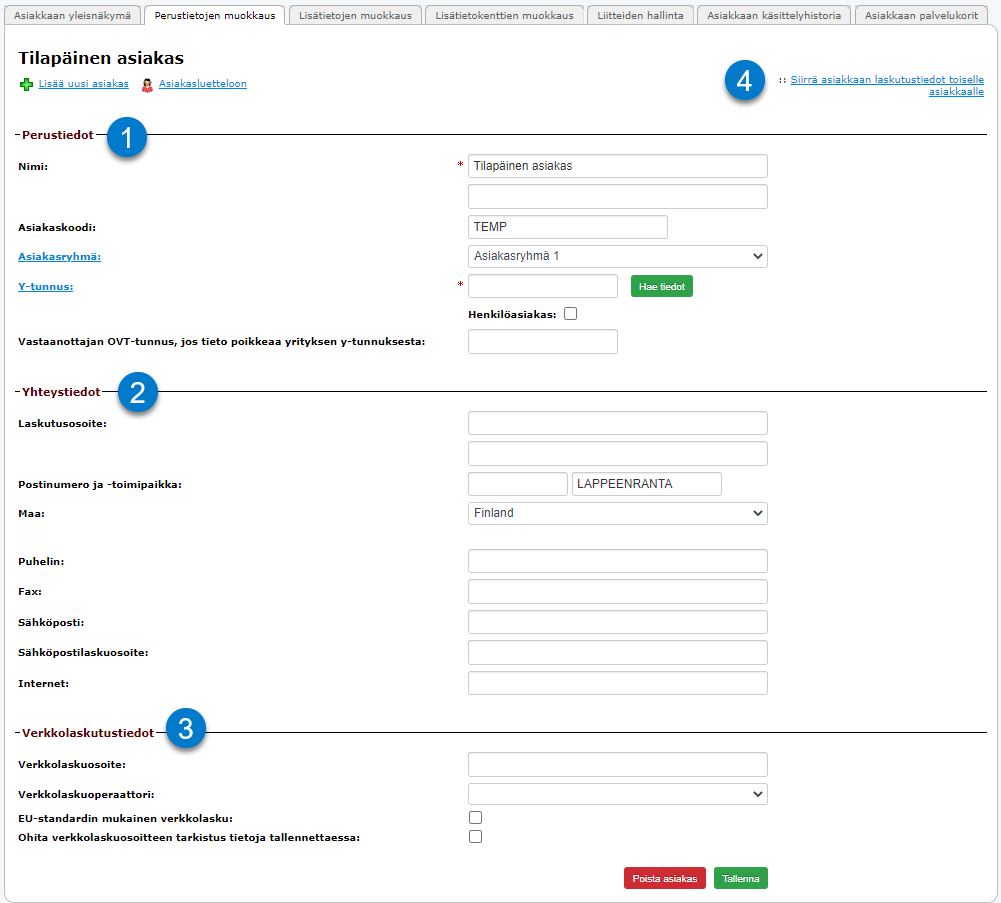
Basic data (1)
In editing basic information, you manage the customer's basic data, such as Name, Customer group, Customer code, and Business ID.
"Fetch information"
The "Fetch information" button allows you to update the customer's information directly from YTJ. The update concerns the company's name and contact information. E-invoice address information is not fetched, but must be entered separately if you want to invoice via e-invoice. Currently, the business ID search works for company forms: limited company, housing company, and cooperatives. Information is fetched from YTJ using the YTJ interface, and for now, only these company forms are available through this method.
Recipient's OVT code, if it differs from the company's Business ID - You can enter some customer-specific information in this field that needs to be transmitted on the e-invoice material to the recipient. For example, a factory number or other unchanging information required by the recipient. This field's information goes to the finvoice material in the BuyerOrganisationUnitNumber tag. Do not enter the customer's e-invoice address in this field.
Contact information (2)
Define at least the customer's billing address, postal code and place of business, and country here, as electronic sending of invoices is prevented without these details. If the customer has a c/o address, it is advisable to put the c/o information on the first address line and the rest of the address on the second line.
If you want to send the invoice by email to multiple recipients, separate the different email addresses with a semicolon (;) in the respective field. There should not be a semicolon after the last address.
E-invoicing data (3)
E-invoice address - Enter the customer's provided e-invoice address in this field. The field has a format check, so only a standard-compliant address can be entered.
If the customer is a personal customer, then an agreement must be made for consumer e-invoicing, and when the agreement is in place and the person has accepted that they want their invoices in their online bank, the e-invoice address will automatically appear on the customer card if the following conditions are met.
- The customer has been invoiced at least once with a paper invoice from Netvisor
- The customer provides the identifier selected for the billing notification (invoice reference number or customer number) on the reception notification
Otherwise, the matching must be done manually, as detailed in the consumer e-invoicing instructions. You cannot manually enter an e-invoice address for a personal customer.
E-invoice operator - Select the customer's e-invoice operator from the list. Only operators listed can be used, and the list is updated by the service provider.
Override e-invoice address check when saving information - If the customer's e-invoice address deviates from the standards (e.g., contains a company-specific detail in the OVT), the system does not allow saving such an address without making this selection. Once the information is saved, the checkmark disappears from the box. This is used only during the saving of exceptional information.
"Save" - Saves the changes made on the page.
"Delete customer" - Deletes the customer from the customer register. If the customer has accumulated billing or other history, the customer should not be deleted (this is also prevented in certain cases). Customers can also be deleted in bulk through the Customer listing functions. The customer can be deactivated on the "Editing additional information" tab.
If the customer's personal data needs to be removed from the customer card, but the customer has invoices or payments, direct deletion of the customer card is not possible, and it has been ensured that the customer card can be deleted within the framework of legislation. In such a case, it is possible to create a NEW customer card, e.g., named deleted, transfer invoices to this customer card, after which the original customer card can be deleted. Note that it is always possible to edit the customer card information by changing the name to a generic one, e.g., deleted customer 1.
Customer details can be merged with another customer via "Transfer customer's billing information to another customer" (4) . The function transfers the information to another customer card but does not automatically delete the transferred customer card, so after the transfer, the deletion of the other customer card must still be done via the "Delete customer" function. Merging billing information requires the KP role. The function also transfers any possible places of business and contacts behind the transferred customer to the new customer and simultaneously removes them from the old transferred customer.
Editing additional information

Alternative billing customer - An alternative billing customer can be defined for the customer, e.g., family children are each as their own customers, and their billing is directed to the parent's customer information.
Invoice language - The default language for the customer's invoices. The setting also affects the language of the offer and order.
Standard reference - A bank reference number can be entered in the field, which is used in all the customer's invoices. The standard reference is a customer-specific reference. The reference must be formally correct. Different banks have reference number calculators that can be used to generate a formally correct reference number. The standard reference must be set on the customer card before creating the invoice so that reference payments are automatically allocated to the correct invoices according to the standard reference.
Use RF reference in billing - Generates an international RF reference for the customer's invoices.
Use order reference number in billing - The sales order reference number is transferred to the sales invoice.
Delivery prohibition - The customer is placed under a delivery prohibition. Offers, orders, or invoices cannot be made for a customer under a delivery prohibition. The delivery prohibition does not prevent sending offers, orders, or invoices made before the prohibition was set. The delivery prohibition also does not prevent delivering or invoicing orders made before the prohibition was set, nor does it prevent converting offers made before the prohibition into orders.
Collection prohibition - The customer is placed under a collection prohibition. In this case, a payment reminder or request cannot be made from the system through the invoice collection section or from Open sales invoices. A payment reminder/request can be sent from the sales invoice via the Send invoice button, but no collection charge can be added to the reminder.
Tax treatment
- Customer's billing country group treatment
- The country information selected for the customer automatically determines the tax treatment. Finland - Domestic treatment, EU - Community treatment (if there is information in the Business ID field > VAT0%, if personal customer > VAT% behind the product), outside the EU > VAT0%).
- The country information selected for the customer automatically determines the tax treatment. Finland - Domestic treatment, EU - Community treatment (if there is information in the Business ID field > VAT0%, if personal customer > VAT% behind the product), outside the EU > VAT0%).
- No value-added tax treatment
- All sales to the customer are by default VAT0%
- Domestic construction service tax treatment
- Construction service tax treatment is used in the customer's sales.
- Domestic VAT treatment
- Domestic VAT treatment is used for the customer regardless of the country.
It is good to note here that if the customer's billing address is outside the country, but it is still a company liable for VAT in Finland, domestic VAT treatment can be forced on the sales invoice as follows:
1. Open the customer card and from there the "Editing additional information" tab and set the tax treatment to "Domestic VAT treatment". This is advisable if sales are continuous with these VAT criteria.
2. Alternatively, if sales are occasional with these VAT criteria, set the Tax treatment directly on the invoice. A more comprehensive guide can be found in the Creating a new sales invoice guide.
Use consolidated invoicing by default - If the customer has multiple orders and they are processed in the same process, a consolidated invoice is created from them. Without order processing, this section has no significance.
Agreement identifier - Used only in e-invoicing, the field's information is transmitted in the Finvoice message in the designated field (AgreementIdentifier).
Reminder automation rule: The customer can be set in the reminder automation rule.
Print formats - Customer-specific default print formats.

Active - If the checkbox is checked, invoices (as well as offers and orders, if the order section is in use) can be created for the customer.
Factoring account - If the company uses Factoring invoicing, select the account to be used from here.
"Price group" - If price groups have been established in the product register, select the applicable price group for the customer from here.
Discount percentage - The discount percentage that affects all sales made to the customer.
Balance limit - The balance limit set for the customer, which is mainly for internal use, does not contain any automation. The information is displayed on the first tab of the customer card, in the Financial information section.
Penalty interest - For customers who do not have a penalty interest percentage defined in the customer information, the percentage found in the sales basic data is used.
Minimum amount for invoicing penalty interest: You can enter a minimum value in euros in this field, so that the program starts calculating interest for new invoices for this customer if the amount of interest exceeds this value. This field's value overrides the value that may be defined in the sales basic data in the Minimum amount for invoicing penalty interest field for this customer. If the field is empty, the value from the sales basic data is used.
Penalty interest tolerance days: You can enter a value in this field from which the interest calculation starts from the due date. In other words, how many days are forgiven in terms of interest. This field overrides the value given in the sales basic data and penalty interest tolerance days field for this customer. But if the value is empty, the value from the sales basic data is used.
"Interest calculation prohibition" - Select the reason from the list why the customer is placed under an interest calculation prohibition. The list can be maintained from the function link. This affects the fact that after this selection, separate interest invoices cannot be made for new customer invoices from Netvisor. The selection does not retroactively affect already existing invoices. Also, this information can be updated on the invoice in the interest calculation prohibition field, which overrides the selection behind the customer.
Latest interest run - When the latest interest run was made for this customer.
Customer status -
Suspect; the customer has no offers or invoices
Prospect; offers have been made for the customer
Loyal customer; the customer has multiple invoices
Trialist; the customer has one invoice.
The field can be updated manually or automatically. The status changes automatically according to the sales events made for the customer.
Comment - Comment field on the customer card for internal use.

"Default seller" - The company's set default seller for the customer. The information is used in billing.
"Default payment term" - The customer's default payment term.
"Default delivery term" - The customer's default delivery term.
"Default delivery method" - The customer's default delivery method.
Default place of business - If places of business have been established on the customer card, the default place of business to be used is defined from here.
Default contact person - If contact persons have been established on the customer card, the default contact person to be used is defined from here. This information is included in the e-invoice material. To automatically bring the default contact person to the customer's invoice, there must be a checkmark in the sales basic data in the "Bring the customer's default contact person to the invoice" section.
Default your reference - Automatically added basic data to the customer's invoice, Your reference field.
Default text before invoice lines - Customer-specific default texts for invoices, offers, and orders (e.g., construction service sales clauses). The text can be placed on multiple lines if necessary by using enter. If a default text is set for the customer, it overrides the company's standard text.
Default text after invoice lines - Customer-specific default texts for invoices, offers, and orders (e.g., construction service sales clauses). The text can be placed on multiple lines if necessary by using enter. If a default text is set for the customer, it overrides the company's standard text.
Default cost objects - If cost objects are used in the company on the accounting side in cost object management. You can define the cost object title in the customer information, allowing the customer to select cost objects from under the specified title. In this case, the cost object comes to the invoice line and voucher when an invoice is made for the customer and it is sent/printed. The customer can have only one cost object under the cost object title. But if the company has multiple cost object titles, you can always select a suitable cost object from under them.
References to customers and vendors - References between customer and vendor information in the system registers. This allows easy navigation to the referenced customer's customer card or vendor information.
Editing additional information fields
If no additional information fields have been created, a notification will appear here: There are no additional information fields set to be visible in the customer information in the system. Additional information fields can be managed from additional information field management.

There is a separate guide for additional information fields here.
Managing attachments
Attachments related to the customer can be stored on the Managing attachments tab. These are not otherwise available in the service. These attachments are only stored on the customer card.
Customer processing history
This tab shows the log history of changes made to the customer card.
 Customer service baskets
Customer service baskets
This tab shows if service baskets have been created for the customer, i.e., contractual invoicing has been used. More detailed instructions on contractual invoicing can be found here.
Keywords: customer card, basic data, additional information fields, customer details, processing history
Customer responsibility
This tab relates to the Netvisor- Netvisor KYC integration.
Here, the customer's contact person information is stored, which is transferred through the integration to Netvisor KYC as the contact person

More information about the Netvisor KYC integration can be found here.
Additional information for sales invoice
An interest calculation prohibition can be set for an individual sales invoice. This is done through the sales invoice functions by going to the "Invoice additional information" section. Please note that this setting only applies to the specific invoice and does not affect the customer's other invoices.
Did you find it helpful? Yes No
Send feedback