The notes to the financial statements describe the accounting principles and provide more detailed information on the items in the profit and loss statement and balance sheet. Additionally, the notes are complemented by non-monetary information about the company. Depending on the size of the company, the notes also include a funds statement, which details the sources and uses of funds during the financial period.
CONTENT
- Selecting the notes report
- Initializing the notes report
- Replacing the report
- Editing the notes report
- Attachment data documents
- FAQ
Selecting the notes report
The notes to the financial statements are part of the financial statements and can be found in Netvisor under Financial Management > Bookkeeping > Financial Statements view. In the "Selected period" section (1.), choose which financial period's notes you want to add/edit. The notes report opens by clicking the Notes to the financial statements (New) link (2.) or by including the report using the "Include" button (3.)

Initializing the notes report
The first time you access the report, the program asks what kind of template the report should be opened with. By default, a blank report template is offered (1.). The dropdown menu also includes a system-provided template PMA Notes to the financial statements (Ltd) for limited companies (2.). A template for associations is also coming soon. Additionally, the report can be based on the notes made with the old template from the previous financial period (3.) or the notes from the previous financial period (4.). Also, any interim financial statement notes can be initialized (5.).

If the wrong template is chosen at this point and the report is formed, e.g., as empty, the report can be reinitialized through the report settings' three dots "Initialize report with template":

In the view, you have the option to decide whether to create a backup of the report. The backup creates the report in the "Other report templates" section of the Financial Statements view, from where it can be brought back to the actual financial statements reports if needed. Note that any attachment data documents do not transfer to the copied report.
 Replacing the report
Replacing the report
An existing report can also be replaced with your own .pdf file by pressing the replace link next to the desired report. This opens a function where the desired report can be selected from the computer and attached to the composition view in place of the previous report.
If the notes report is at the bottom of the view under the report templates section and you want to move it to replace the Notes to the financial statements version, this can be done as follows:
- Go to the company from which the template is copied
- Select 'Copy report templates'
- Select the target company (same) and the template to be copied
- On the next page, select the replacement action and the template to be replaced (upper row notes template)
In this case, the structure is copied over the upper template, although pre-entered values and texts disappear. The name of the notes report does not change when copied, but the name can be edited by opening it and "Edit report template settings" and changing the desired name in the description field.
Also, the notes template at the bottom remains, and this can be deleted after a successful copy by opening it and when the report is not included, you can press "Delete report template". This then removes it from the bottom reports. The copied notes can be in not included, in progress, or ready status, so this does not matter for the copy. But the notes report to which it is copied should not be in ready status, or the data will not be copied over it (or it is copied in the background, but these changes become visible only when the report is taken out of ready status and changed to in progress status). This can also lead to a situation where the report changes completely when taken for editing.
NOTE! To calculate the profit/loss for the financial period in the notes values, the financial period must be closed beforehand. By default, the previous financial period's template is used.
Editing the notes report
(Financial Management > Financial Statements > Notes to the financial statements new)
Report settings
When you open the notes report, the Report settings view is displayed, showing the selected financial period, comparison period, and information about the latest report calculation. An orange triangle in the report settings indicates that changes have been made to the bookkeeping after the previous calculation or the report has been manually edited. Check the report information and recalculate the report if necessary.
The selections below are displayed from the three dots in the report settings.

Copy report template: You can copy the report template to another company where you have accountant rights. In the view, select the report template to be copied and the company or companies to which the report template is copied. You can select multiple companies by holding down the ctrl key and selecting companies from the list. Once the selected template and target company are chosen, the next view allows you to decide whether to create a new report template or replace an existing report template. In the opening view, you can also decide whether to copy user-entered headers, specification headers, and descriptions, specifications, and amounts. The report is copied from the active company.
Save as: You can save a copy of this report to the company, for example, as a backup or template. All report content is copied, except for Attachment data documents. The copy is found in the "Report templates" section at the bottom of the Financial Statements page. The copy opens in a new tab after saving.
List attachment data documents: Lists the attachment data documents used in the company.
Renumber attachment data documents: Attachment data documents can be renumbered. Renumbering occurs in the order of entry. Renumbering only numbers the attachment data documents for the selected period.
Settings: From the selection, you can change the name of the notes form and choose whether to display comparison data from the previous period on the form.
Initialize report with template: In the opening view, you can initialize the report with the desired template. Note! Initializing the report with a template clears the current report. Texts, numbers, and attachment data documents are removed, and the selected template is loaded in its place.
Editing header rows
Notes can be edited at the header level, and row specifications can be changed, and you can choose whether Netvisor calculates the values of the row from the bookkeeping based on the formula. Also, the visibility and position of the rows can be changed. The rows show what type of row it is.
Adding a header row: A new main header can be added to the notes from the report template button + Add main header.

Adding a subheader: A new subheader can be added under the main header from the + button and selecting Subheader.

Editing a subheader: The subheader can be edited by clicking the pencil symbol at the main header level (1.). The main header content opens in edit mode, and in the opening view, the three dots of the subheader (2.) provide a view that allows actions related to the subheader.

- Move under another header: An existing row can be moved under the desired header in the report.
- Add attachment data document: A view opens where you can provide a description for the attachment data document and search for the desired voucher from the bookkeeping.
- Delete content: The subheader is deleted. If desired, you can hide the content, allowing it to be restored to visibility if needed.
The content of the header level section can be edited from the + button.

- Specification: Creates a free text field in the selected section where the user can manually add free-form text.
- User-entered amount: Creates a free text field and numerical fields in the selected section where the user can add free-form content.
- Account balance:Creates an Account balance field in the selected section. In the opening Account balance view, the following are addressed:
- Select account or account group: Select accounts/account groups whose balances are included in the calculation. A new account/account group can be added from the Add account link. The added account can be removed from the account/account group calculation from the red cross at the end of the account row.
- Calculation: Alternatively, you can choose either the opening balance, change, or closing balance for the given account range.
- Summation level:
- Header: Shows the calculated balance of the account range only at the header level.
- Account: Details the balance as account-level rows without calculating the total sum of the account range.
- Follow-up object: Details the account balance by follow-up objects. Account follow-up headers are defined in the financial statements menu Follow-up objects. Instructions for follow-up objects can be found in the Follow-up object guide.
- Displayed rows: You can choose to display the opening and/or closing balance. Opening balances are calculated only from accounts belonging to the balance sheet group.
- Sign of income/expenses: "Reverse sign in calculation" changes a positive value to negative and vice versa.
- Finally, confirm the selections with the Set button.
- Page break: Creates a page break in the selected section.
Existing records at the header level can be edited from the pencil button at the header level.

Visibility of attachment data rows: "Select visible content" button allows you to choose the desired rows to be visible in the notes:
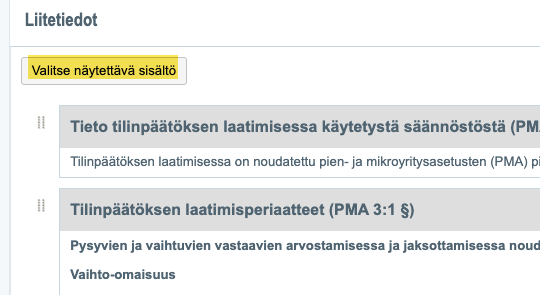
Click the desired rows to make them visible and save the visible content. Rows left unselected remain hidden.
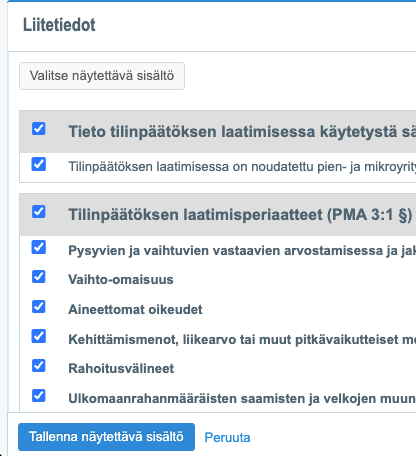
Attachment data documents
Attachment data documents can include, for example, lease agreements, personnel numbers, debt instruments, and other information relevant to the financial statements. The necessity of the notes for each company must be defined separately, but it is made possible in Netvisor. Attachment data documents can be listed from the notes report and through bookkeeping reports, but their addition and management are only done through the notes report. Attachment data documents are printed in the financial period archive as part of the balance sheet specification or as their own report in the financial statements, depending on what is selected in the financial statements settings. Attachment data documents are included in the material copy service.
Adding an attachment data document
Adding is done to the desired row by pressing the + button in the desired column and Attachment data document.

Another option for adding an attachment data document is to take the desired column into edit mode from the pencil button and then from the three dots Add attachment data document.

Editing/deleting an attachment data document
An attachment data document can be edited by retrieving the attachment data documents, for example, from the notes report settings and List attachment data documents. In the opening view, the attachment data document can be opened by pressing the number of the attachment data document.
The attachment data document can be edited in the opening view from the Edit button. In the attachment data document edit view, you can edit the description, add attachments by dragging or searching from files. The document can be deleted from the delete link or invalidate the desired document from the invalidate voucher button. In the edit view, you can also copy the desired document.
Editing leaves a trace in the document's change history.
Attachment data documents in bookkeeping reports
Attachment data documents can also be displayed through bookkeeping reporting. Select the report format as attachment data documents. Attachments are also opened visible in the report.

Attachment data documents added to the new report template appear in the view by selecting Notes to the financial statements (New) from the dropdown menu.

FAQ
How do I remove the new notes report template from the financial statements?
If you have chosen to use the old notes report template, you can set the new report template to "in progress" status, so they do not appear in the actual financial statements. The report set to ready status will appear in the financial statements material.
Did you find it helpful? Yes No
Send feedback